

The clock is ticking. October 14, 2025, is a date every Windows 10 user needs to circle on their calendar. On this day, Microsoft will officially end its support for Windows 10 which is means windows 10 end of life.
If you're like millions of others, you're probably asking: "What does this 'end of life' mean for me? Can I still use my computer? Is upgrading to Windows 11 complicated or expensive?"
You're in the right place. As an IT support company that has helped hundreds of users make this transition, we understand your concerns.
In this guide, we will show you the risks of staying where you are. We will also discuss the benefits of moving forward. Finally, we will explain how to make the switch easily and with confidence.
First, let's answer the most common question: "Can I still use my Windows 10 PC after October 14, 2025?"
The short answer is yes. Your computer won't suddenly stop working. But the more important answer is: you really shouldn't if you think the data on your system is a great value to the users.
Using an unsupported operating system is like living in a house where the landlord no longer fixes the locks. The doors still open, but you're no longer safe.
Here are the critical risks you'll face:
For businesses, these risks are crucial. They can lead to data breaches, not following industry rules, and substantial financial losses.
The good news is that the solution is straightforward and brings a host of improvements. Upgrading to Windows 11 is not just about avoiding risks. Also about enjoying a safer, more efficient, and modern computing experience.
Preparing for Windows 11 is a smart move. Before you start the upgrade process, taking a few preparatory steps will ensure everything goes smoothly.
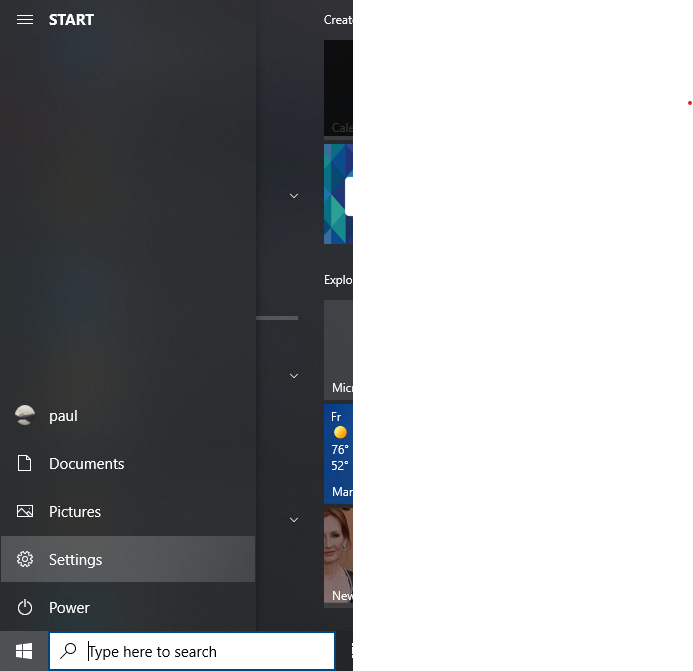
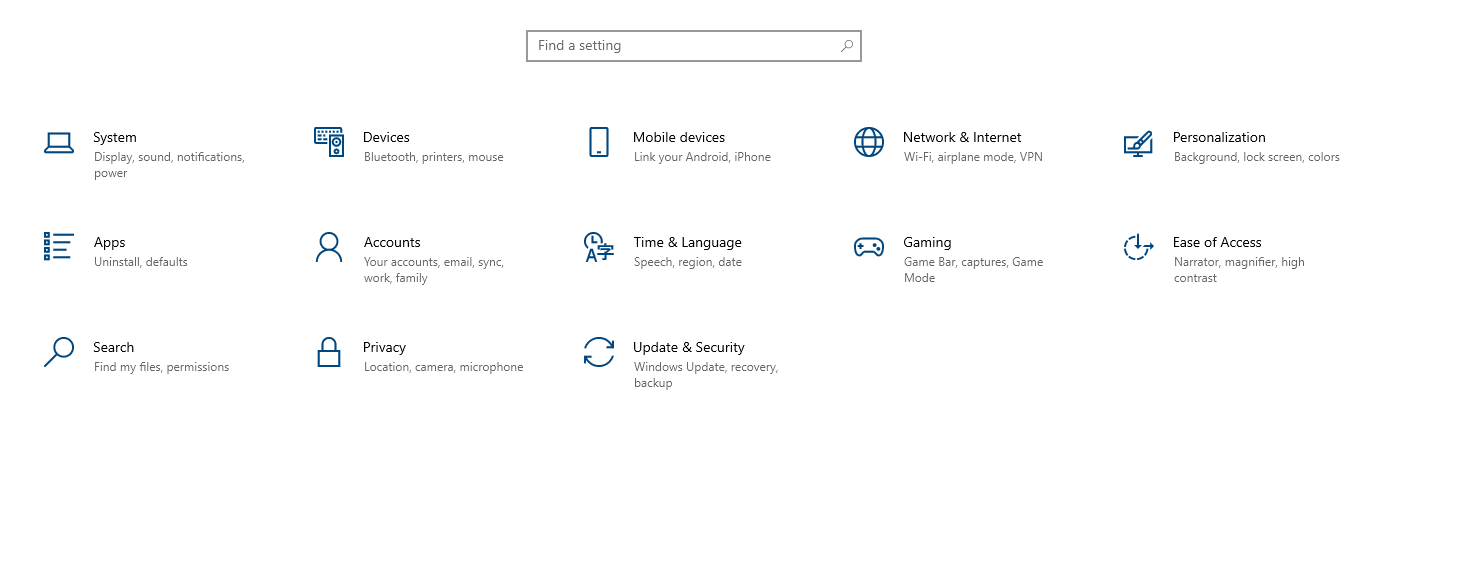

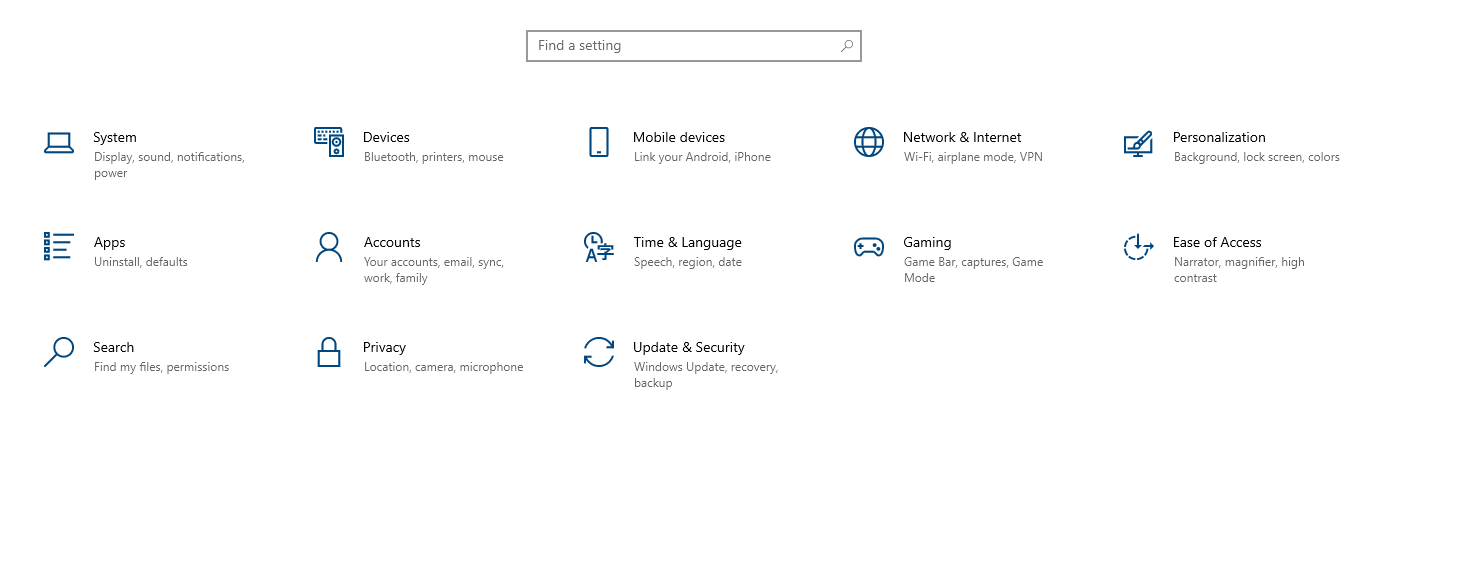
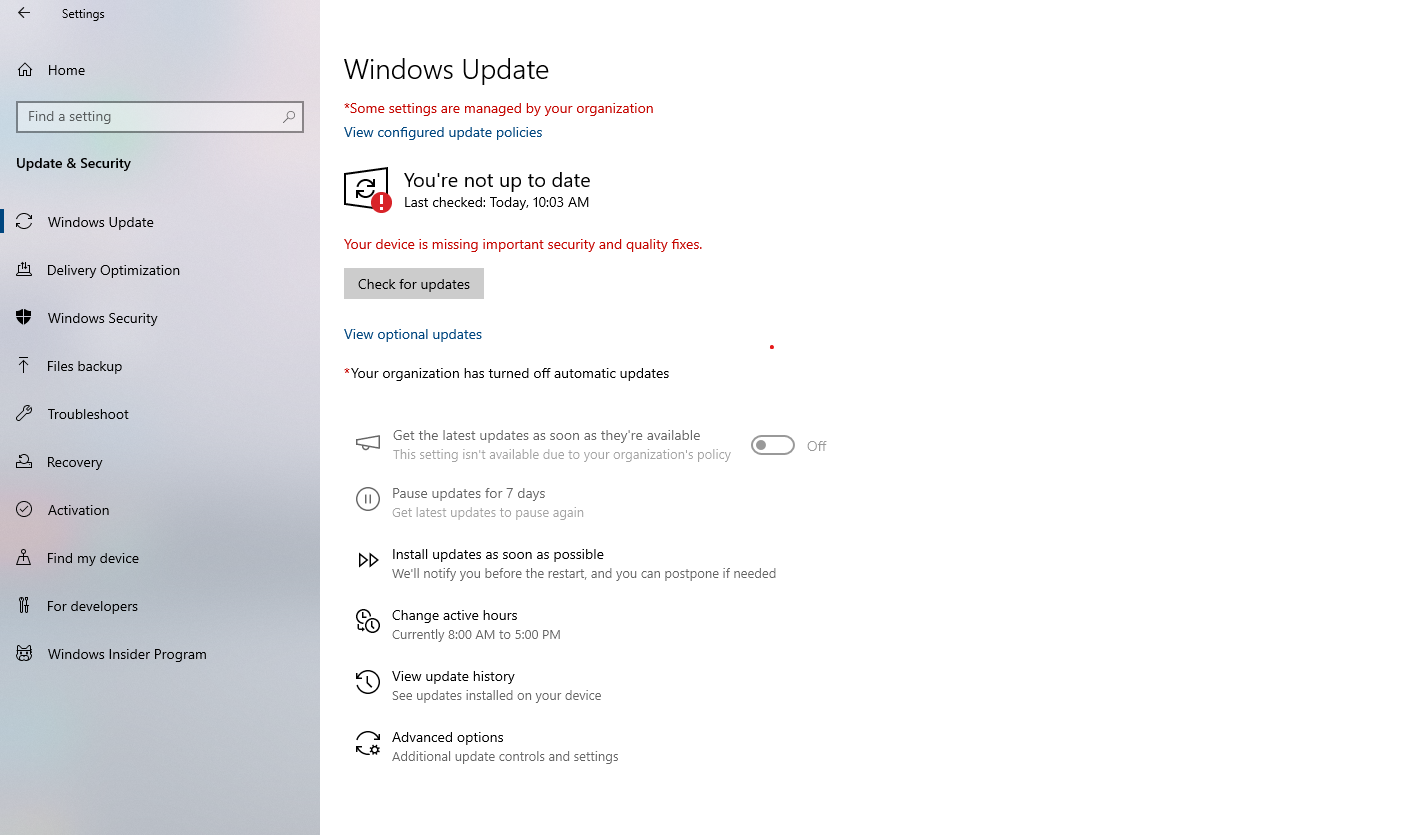
This is where many people get stuck. The hardware requirements for Windows 11 are stricter than for Windows 10, primarily for security reasons. The key requirements include:
You can find your computer's hardware information in Windows Task Manager:
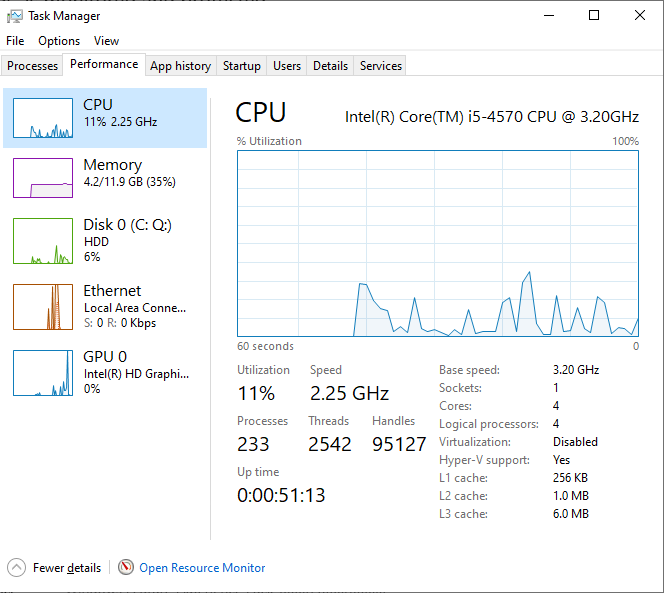
The TPM 2.0 requirement is often the biggest hurdle. A security chip that many older PCs lack or have disabled in their system settings (BIOS) exists. For a non-technical user, figuring this out can be confusing and even risky if you change the wrong setting.
So, how can you check your PC's compatibility without diving into complex technical settings?
Microsoft offers a free PC Health Check app that you can download. The system will be scanned and a simple yes or no answer will be given.
But here’s the problem: The app often tells you if you're compatible, but it doesn't always tell you why you're not or how to fix it. It might say "TPM 2.0 is not enabled," leaving you to figure out the rest.
Instead of spending hours searching online forums or risking changes to your system's core settings, let an expert help you.
We are offering a 100% FREE, no-obligation Windows 11 Compatibility Assessment.
Contact us today, and our friendly technicians will:
This service provides you with peace of mind and a clear path forward, with absolutely no pressure.
The October 14, 2025, deadline for Windows 10 is not just a suggestion; it's a critical security milestone. Sticking with an unsupported operating system is a risk not worth taking. Upgrading to Windows 11 is the smartest and safest choice to protect your data and ensure your PC runs smoothly for years to come.
The transition must not be stressful. With the right preparation and expert guidance, you can move to Windows 11 with confidence.
Q1: Will I lose my files when I upgrade to Windows 11?
A: The standard upgrade process is designed to keep all your personal files and data. However, we always recommend backing up your important files before any major system change, just in case.
Q2: Is the upgrade to Windows 11 free?
A: Yes, for most PCs running a genuine copy of Windows 10 that meet the minimum hardware requirements, the upgrade is free from Microsoft.
Q3: What if my PC is too old to run Windows 11?
A: If your PC is not compatible, your main options are to purchase a new PC with Windows 11 pre-installed or, for a temporary solution, consider Microsoft's paid Extended Security Updates (ESU) program. Our free assessment can help you decide the most cost-effective path.
Q4: How long does the upgrade take?
A: The time for downloading and installing Windows 11 can vary from 30 minutes to a couple of hours, depending on your internet speed and PC's performance.